Add hosted videos to courses. Videos must be hosted on either YouTube or Vimeo
How to get there
To access the 'Course Builder' feature, a user must be an admin and signed into the
GoContractor admin portal. From the left hand menu, click the 'Setup' tab. Click 'Courses'.
What is a course?
A course can contain a visual slide presentation (powerpoint) and/or a video. This article focuses on adding a video to a course.
*Check out this article for how to create a course that contains a powerpoint presentation.
Specifications
- Be sure that all of your external links and videos are publicly available so that workers don't run into any issues accessing them.
- Videos are hosted on either YouTube or Vimeo.
Upload a Video
1. Host a video on either Youtube or Vimeo
2. Ensure the link is public.
3. Copy the link.
4. Locate the course in GoContractor that the video is being added to.
5. Click the three dots under 'Actions'.
6. Select 'Edit'.

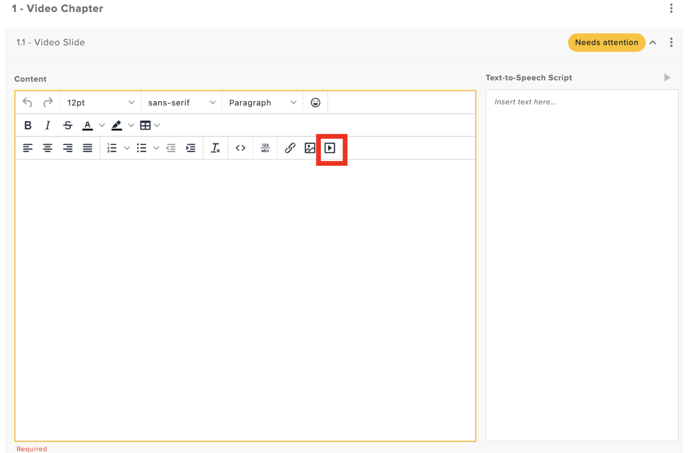
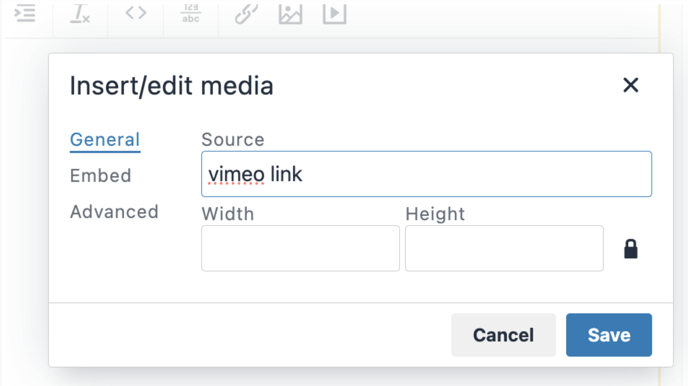
*Note: If you're not ready to activate the course, that's okay! You can just save it instead by clicking the floppy disc icon at the bottom of the screen.
This will automatically create a draft for you to return to later and continue editing. Then when you are ready, you can activate the course.

*Important: This course will not be visible to workers until it has been (1) created as a requirement and (2) the course requirement is added to a qualification that has been added to a project. Click the link below for part 3.
Next:
Part 3: Creating and Applying a Worker Qualification
Questions? Reach out to support@gocontractor.com
Thank you!